Picture Word Counter
Advanced text analysis and word counting with detailed insights
Drop your image here or click to upload
Supports PNG, JPG, JPEG formats
Extracting text from images can often feel like navigating a maze, especially when you’re racing against time or handling critical documents.
Whether you’re a student overwhelmed by handwritten notes, a professional dealing with scanned contracts, or a content creator needing text from visual media, the struggle is real.
Manual transcription is tedious, error-prone, and eats away precious time. This is where our Picture Word Counter becomes indispensable.
By using advanced Optical Character Recognition (OCR) technology, our tool bridges the gap between static images and actionable text, delivering accurate word counts, character analysis, and much more in seconds, all while ensuring ease of use and saving you hours of effort.
How Do You Count Words in Pictures with Our Tool?
Our Picture Word Counter tool makes extracting and analyzing text from images fast and effortless. Here’s how it works:
1. Upload Your Image
Start by uploading your image using the upload button. Examples include a screenshot of a recipe, a photo of a handwritten note, or a scanned legal document. Our tool supports popular formats such as PNG, JPEG, and BMP.
2. Extract and Recognize Text
The tool uses advanced Optical Character Recognition (OCR) technology to convert image-based text into digital text with exceptional accuracy. Whether it’s a blurry image or text with unique fonts, our tool ensures 100% text recognition, even in challenging cases.
3. Analyze the Extracted Text
Once the text is extracted, you’ll get detailed metrics such as:
A preview of your uploaded image and the extracted text is shown for verification and convenience.
4. Copy or Reset
Easily copy the text with one click or reset the tool to upload a new image. It’s designed for maximum simplicity and efficiency.
Whether you’re analyzing a scanned contract or pulling quotes from an image, our tool streamlines the entire process, making it ideal for anyone needing fast and accurate results.
How to Count Words in Pictures Manually?
Counting words in pictures manually can be challenging and time-consuming, but it’s a viable alternative when OCR tools aren’t available. Follow these steps to do it accurately and efficiently:
Step 1: Identify Text Clearly
Start by carefully analyzing the image to identify and read the text. For example, if you’re working with a scanned page or a photo of handwritten notes, zoom in or adjust the brightness to make the text more readable. Blurry or stylized fonts may require extra focus.
Step 2: Transcribe Text
Manually write down the text visible in the image. For instance, if you have a scanned recipe, type out each ingredient and instruction into a word processor like Microsoft Word or Google Docs. Double-check for accuracy as you go to avoid missing words or making errors.
Step 3: Count Words
Use the word count feature of your word processor to find the total number of words. For handwritten counts, tally the words manually. For example, include all words, even small ones like “an,” “the,” and “a,” as they contribute to the overall count.
Step 4: Repeat for Multiple Images
If you need to count words across several images, repeat the process for each one. For instance, when transcribing multiple pages of handwritten meeting notes, handle them one by one to avoid confusion or omissions.
Step 5: Verify and Cross-Check
Review your transcription and word count to ensure accuracy. Mistakes are common in manual processes, so a final check can save you time and effort later.
Example
Imagine you’re working with a photo of a whiteboard that lists:
- “Team Goals: Increase sales by 20%, improve customer satisfaction, reduce delivery times.” Transcribe the text, then count the words—18 in this example, including “by” and “the.”
While manual counting can work in small-scale scenarios, it is labor-intensive and prone to errors. For faster, error-free results, tools like our picture word counter are invaluable.
Use Cases of the OCR Tool
OCR technology, the backbone of our image text counter, has a wide range of practical applications. Here are some of the most common use cases:
Academic Research
Students and researchers often deal with scanned documents, lecture slides, and handwritten notes. The image text analyzer can extract and analyze text quickly, saving hours of manual effort.
Content Creation
Content creators frequently use images with embedded text, such as infographics, memes, or screenshots from social media. By extracting text, they can repurpose it for blogs, captions, or other projects.
Professional Document Analysis
Businesses dealing with invoices, contracts, and scanned reports can use OCR to analyze text efficiently. Our tool can help count words, ensuring compliance with document length requirements.
Legal and Medical Fields
Legal and medical professionals often need to work with scanned documents, prescriptions, and forms. OCR tools make it easier to extract and count text for record-keeping and analysis.
Translation Services
Translators working with images containing text can extract the content quickly, enabling them to focus on translation rather than manual transcription.
Accessibility Improvements
For visually impaired individuals, OCR tools can convert text from images into digital formats, making them compatible with screen readers and other assistive technologies.
Final Verdict
The picture-word counter is a game-changer for extracting and analyzing text from images, seamlessly bridging the gap between static visuals and actionable data.
Powered by cutting-edge Optical Character Recognition (OCR) technology, this tool excels in delivering accurate word counts, character analysis, and detailed metrics like sentence and paragraph counts in mere seconds.
Ideal for students managing lecture notes, professionals analyzing contracts, or content creators repurposing text from visual media, it transforms tedious manual transcription into an effortless process.
From handling PNGs and JPEGs to supporting applications in academic research, professional documentation, accessibility, and translation services, this tool’s versatility is unmatched. Say goodbye to manual errors and time-consuming tasks—embrace efficiency with the Picture Word